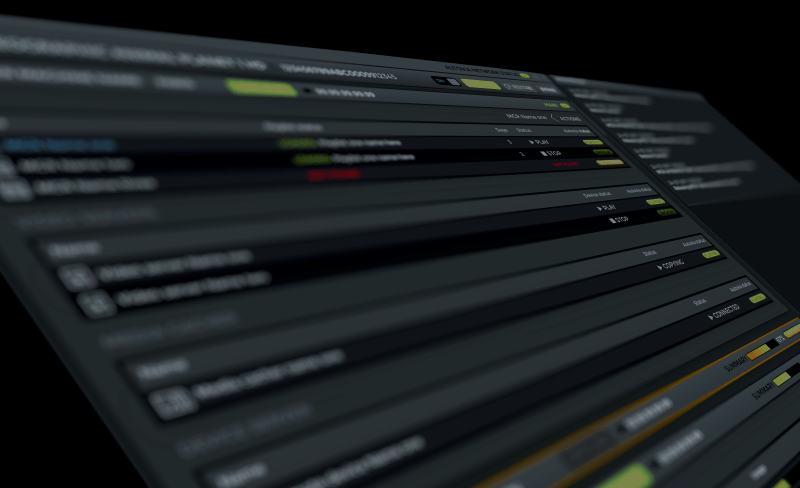
AUTOVIA
AutoVia window presents all the hardware and software that are being used in the playout of a channel, showing the working status of each device and the redundancy hierarchy that has been defined. This window is where the issues that arise in the playout workflow dealt with to manage them to ensure the efficiency of the emission. Operators can connect, disconnect or reassign equipment and processes depending on the needs of each channel and operational requirements. The emphasis of the presentation is on a channel by channel basis, so both the hardware and software elements are shown from the point of view of each channel irrespective of the location of the devices and elements.
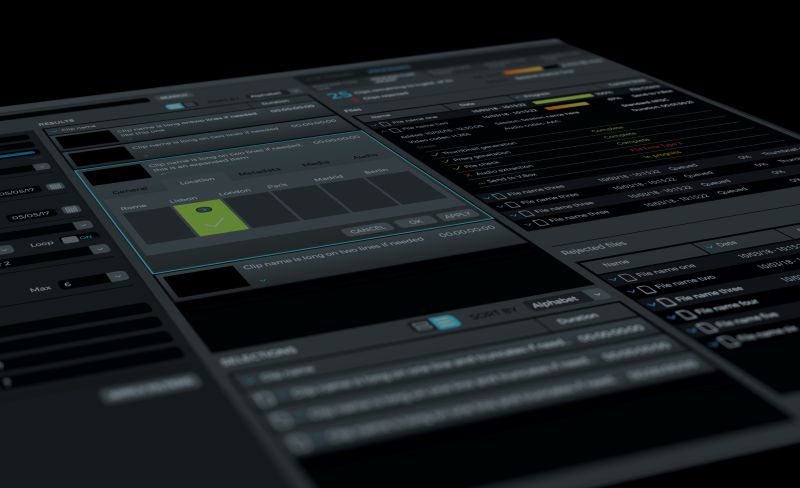
CATALOGUE AND WORKFLOW TOOLS
One of the key features of DRILLARIUM is its catalogue that empowers the master control room operator and helps him to locate files from around the workflow, and/or issues in the normal flow of files towards playout.
The catalogue has a number of automatic searches such as clips and files needed for certain channel, files that are delayed, not present, etc…. always focussed on the point of view of the playout. DRILLARIUM catalogue window can also be used for searching clips, playlists and graphics throughout the workflow using any parameter including user defined metadata. For the clips, the operator can check all technical data associated with them (wrapper, codec, audio, VBI, subtitles…), see the proxy copy of the file and read the metadata and also can consult the history of the clip since was first uploaded in the database and see in which locations and disks it is present.
Added to this the catalogue window shows the lists of tasks being performed as part of the automated workflow (downloading, copying, checking, rewrapping, recoding…) and allows the operator to change priorities i.e. by pushing forward clips that are needed more urgently than others.

PLAYOUT
DRILLARIUM presents all the channels with three levels of detail. In the overview form the operator will only see the countdown to next programme and a single LED for each channel showing the status of the channel, a green LED means everything is good to go. If the LED becomes orange or red or more information from the channel is needed, a more detailed layout can be called up. With this extra detail the operator can check six different status parameters per channel, some of them about workflow and others about technical issues. From there, it is possible to increase the level of detail to check over any aspect of each channel.

MCR CLIENT
At any time, operator can open a window with the traditional display of the running playlist of a channel with its programme lines, countdowns, etc… and interact with it in the conventional manner.
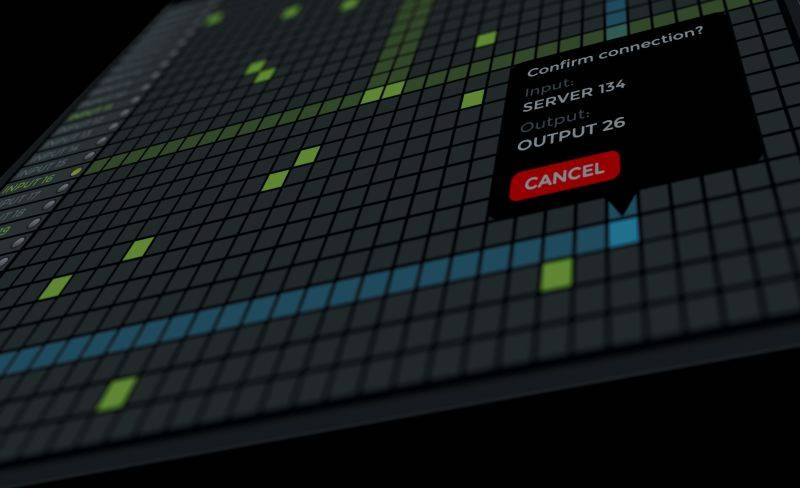
ROUTER CONTROL
A set of windows is also devoted to the interaction and control of the routers and routing devices (virtual or real) used in the playout. Operator can monitor the automatic functioning or take control and set&take required crosspoints. The routers that are shown can be real routers, parts of real routers or combinations of parts of routers since the configuration allows the creation of groups of crosspoints that belong to different physical appliances.